PowerShell实战指南 Chapter 23-25
惟此独立之精神,自由之思想,历千万祀,与天壤而同久,共三光而永光。
Chapter 23 高级远程配置
接续实战指南 Chapter 13 远程处理:一对一及一对多。
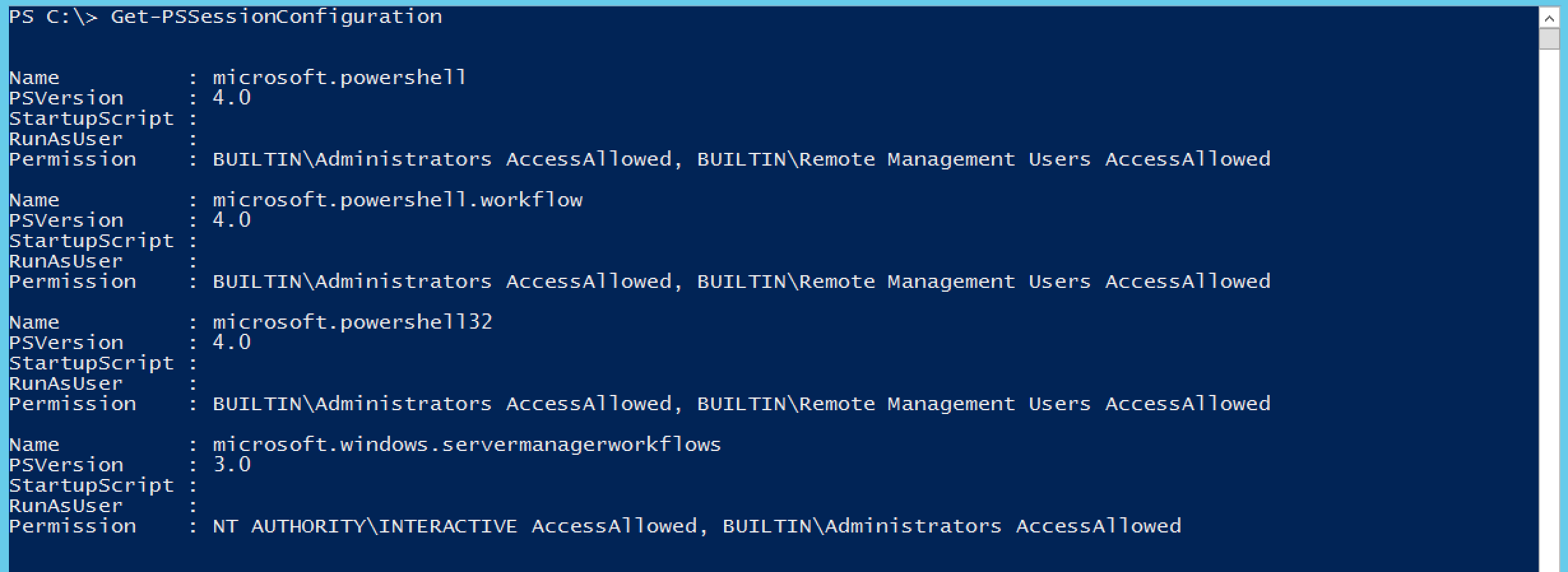
一台计算机可以包含多个端点。在PowerShell中,端点也被称为session configurations。如上图,在64位系统上也会开启32位端点,只不过64位是默认的。
使用其他端点:

创建自定义端点
分两步:
- 通过
New-PSSessionConfigurationFile创建新的会话配置文件(.pssc) - 通过
Register-PSSessionConfiguration载入该文件
举例如下(未实验):创建一个只有域中HelpDesk组的成员可以访问的端点。在端点内,只允许他们看到与网络适配器相关的命令,但不可运行。另外,我们配置该端点使用我们提供的备用凭据:
New-PSSessionConfigurationFile -Path C:\HelpDeskEndpoint.pssc `
-ModulesToImport NetAdapter `
-SessionType RestrictedRemoteServer `
-CompanyName "Our Company" `
-Author "Don Jones" `
-Description "New adapter commands for use by help desk" `
-PowerShellVersion "3.0"
Register-PSSessionConfiguration -Name "HelpDesk" `
-Path .\HelpDeskEndpoint.pssc `
-RunAsCredential COMPANY\HelpDeskProxyAdmin `
-ShowSecurityDescriptorUI
Chapter 24 使用正则表达式解析文本文件
需要注意的是,在PowerShell内部我们往往不需要使用正则表达式,因为那些对象都有相应的属性供我们筛选。正则表达式往往在处理外部大量文本时使用。
| 0 | 1 | 0 | 1 |
|---|---|---|---|
| \w | 字母、数字、下划线 | \W | 空格、标点符号(非字母) |
| \d | 数字 | \D | 非数字 |
| \s | 空格类(空格、tab、回车) | \S | 非空格类 |
| . | 任意单字符 | [abcde] | 集合中任意单字符 |
| [a-z] | 范围内任意单个字符 | [^a-z] | 范围外任意单个字符 |
| ? | 前面的元素出现0次或1次 | * | 前面的元素出现任意次 |
| + | 前面的元素出现大于0次 | |转义 | |
| {2,5} | 前面的元素出现的次数在2与5之间 | () | 形成一个元素 |
| ^ | 匹配开始位置 | $ | 匹配结尾位置 |
通过help about_regular_expressions查询更多。
使用-Match和-Cmatch(区分大小写)来做匹配:

通过Select-String使用正则表达式
下面我们将在IIS日志文件中做测试:
- 查找
40x错误作为开头的日志并生成报表
Get-ChildItem -Filter *.log -Recurse |
Select-String -Pattern "\s40[0-9]\s" |
Format-Table Filename,LineNumber,Line -Wrap
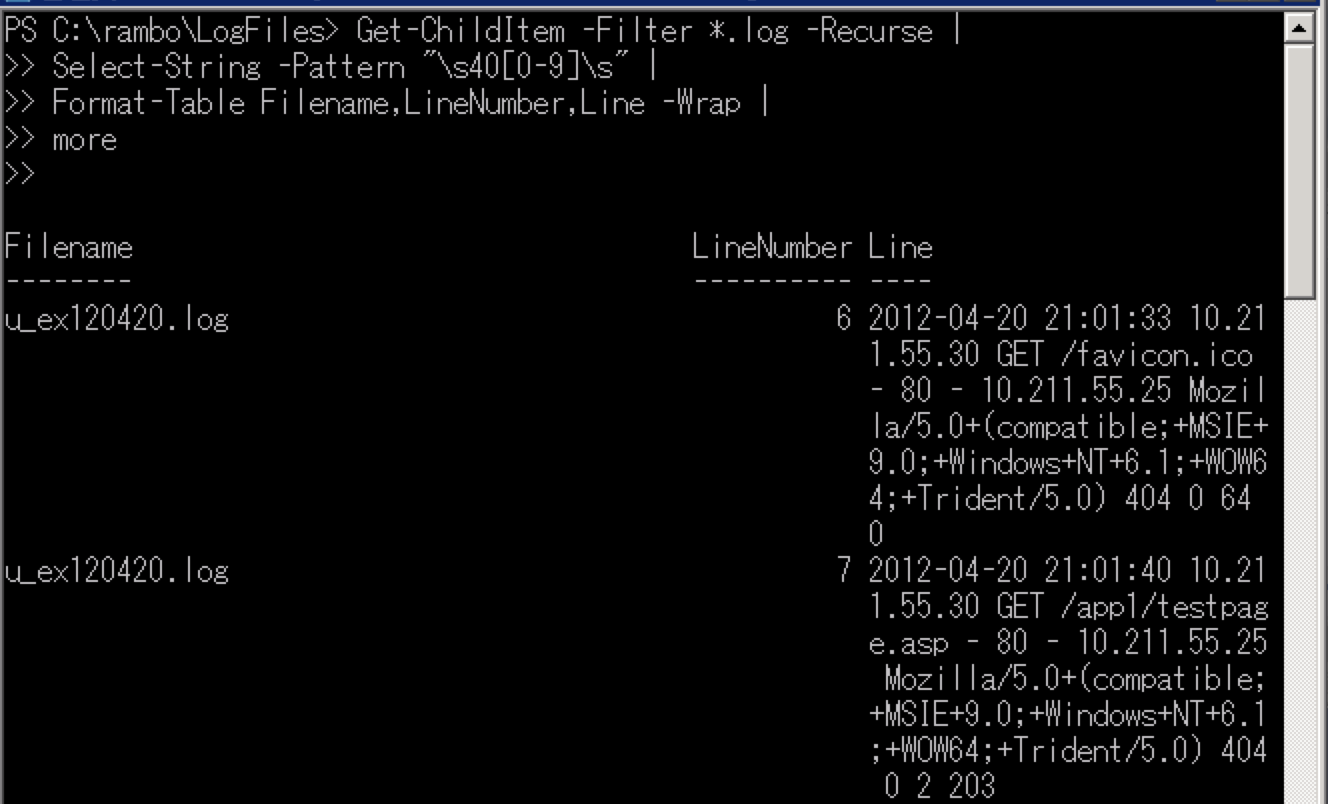
- 查找所有被基于
Gecko的浏览器访问过的文件,且使用的操作系统为Windows NT 6.2
也就是要查找如下的字符串:
(Windows+NT+6.2;+WOW64;+rv:11.0)+Gecko
其中,WOW64不必要。
Get-ChildItem -Filter *.log -Recurse |
Select-String -Pattern "6\.2;[\w\W]+\+Gecko"
其他的例子如:
Get-EventLog -LogName Security |
where {$_.eventid -eq 4264 -and $_.message -match "WIN[\W\w]+TM[234][0-9]\$"}
可以看到,正则表达式在PowerShell中是无处不在的。
练习
- 获取计算机中所有非微软进程,显示ID、名称和公司名称
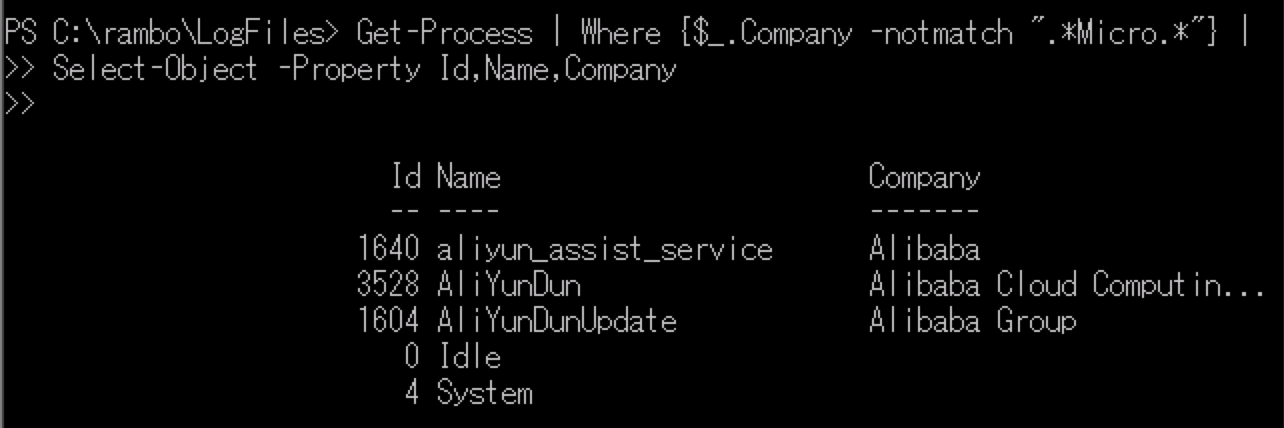
P.S. https://www.regextester.com 测试你的正则表达式。
Chapter 25-28 旅程的最后
Profile
我们在四个不同的地方添加profile配置文件,并在其中添加一个打印语句,然后重新启动PowerShell,观察不同载入顺序:
# 1
Write-Host '$PSHOME/Profile.ps1'
# 2
Write-Host '$PSHOME/Micrsoft.PowerShell_Profile.ps1'
# 3
Write-Host '$HOME/Documents/WindowsPowerShell/Profile.ps1'
# 4
Write-Host '$HOME/Documents/WindowsPowerShell/Microsoft.PowerShell_Profile.ps1'

关于profile的配置,可以参考help about_profiles。
运算符
- 类型转换


- 类型判断

- 替换字符(串)

- 字符串与数组互相转化
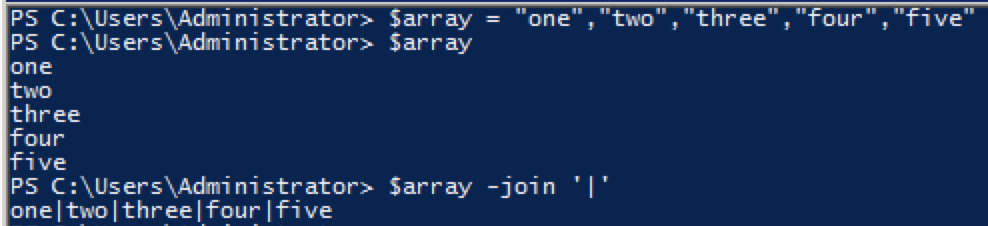
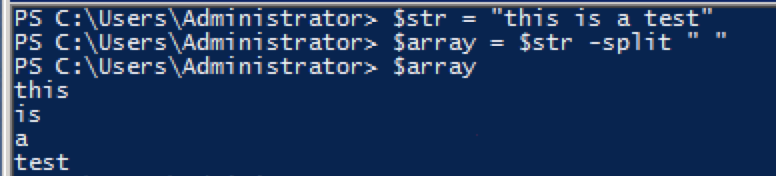
- 包含与存在

脚本块
$Block = {Get-Process | Sort -Property VM -Descending}
# invoke
&$Block
参考help about_script_block。
脚本

练习
理解以下脚本:
function get-LastOn {
<#
.DESCRIPTION
Tell me the most recent event log entries for logon or logoff.
.BUGS
Blank 'computer' column
.EXAMPLE
get-LastOn -computername server1 | Sort-Object time -Descending |
Sort-Object id -unique | format-table -AutoSize -Wrap
ID
--
LOCAL SERVICE
NETWORK SERVICE NT AUTHORITY
SYSTEM NT AUTHORITY
Computer Time
-------- ----
4/3/2012 11:16:39 AM
4/3/2012 11:16:39 AM
4/3/2012 11:16:02 AM
Domain
------
NT AUTHORITY
Sorting -unique will ensure only one line per user ID, the most recent.
Needs more testing
.EXAMPLE
PS C:\Users\administrator> get-LastOn -computername server1 -newest 10000
-maxIDs 10000 | Sort-Object time -Descending |
Sort-Object id -unique | format-table -AutoSize -Wrap
ID Domain
-- ------
Administrator USS
ANONYMOUS LOGON NT AUTHORITY
LOCAL SERVICE NT AUTHORITY
NETWORK SERVICE NT AUTHORITY
student WIN7
SYSTEM NT AUTHORITY
USSDC$ USS
WIN7$ USS
PS C:\Users\administrator>
Computer Time
-------- ----
4/11/2012 10:44:57 PM
4/3/2012 8:19:07 AM
10/19/2011 10:17:22 AM
4/4/2012 8:24:09 AM
4/11/2012 4:16:55 PM
10/18/2011 7:53:56 PM
4/11/2012 9:38:05 AM
10/19/2011 3:25:30 AM
.EXAMPLE
get-LastOn -newest 1000 -maxIDs 20
Only examines the last 1000 lines of the event log
.EXAMPLE
get-LastOn -computername server1| Sort-Object time -Descending |
Sort-Object id -unique | format-table -AutoSize -Wrap
#>
param (
[string]$ComputerName = 'localhost',
[int]$Newest = 5000,
[int]$maxIDs = 5,
[int]$logonEventNum = 4624, # log on successfully
[int]$logoffEventNum = 4647
)
$eventsAndIDs = Get-EventLog -LogName security -Newest $Newest |
Where-Object {$_.instanceid -eq $logonEventNum -or $_.instanceid -eq $logoffEventNum} |
Select-Object -Last $maxIDs -Property TimeGenerated,Message,ComputerName
foreach ($event in $eventsAndIDs) {
$id = ($event |
parseEventLogMessage |
where-Object {$_.fieldName -eq "Account Name"} |
Select-Object -last 1).fieldValue
$domain = ($event |
parseEventLogMessage |
where-Object {$_.fieldName -eq "Account Domain"} |
Select-Object -last 1).fieldValue
# hashtable
$props = @{'Time'=$event.TimeGenerated;
'Computer'=$ComputerName;
'ID'=$id
'Domain'=$domain}
$output_obj = New-Object -TypeName PSObject -Property $props
Write-Output $output_obj
}
}
function parseEventLogMessage()
{
[CmdletBinding()]
param (
[parameter(ValueFromPipeline=$True,Mandatory=$True)]
[string]$Message
)
$eachLineArray = $Message -split "`n"
foreach ($oneLine in $eachLineArray) {
write-verbose "line:_$oneLine_"
$fieldName,$fieldValue = $oneLine -split ":", 2
}
}
Get-LastOn
该脚本用于从安全日志中获取用户的登录登出信息。
在我的测试中,发现它有几点瑕疵:
- 没有处理异常(暂不修改)
- 无法接受外部传入的参数(在后面修改)
- 无法使用help(在后面修改)
最终,我给修改成如下形式:
<#
.DESCRIPTION
Tell me the most recent event log entries for logon or logoff.
.BUGS
Blank 'computer' column
.EXAMPLE
get-LastOn -computername server1 | Sort-Object time -Descending |
Sort-Object id -unique | format-table -AutoSize -Wrap
ID
--
LOCAL SERVICE
NETWORK SERVICE NT AUTHORITY
SYSTEM NT AUTHORITY
Computer Time
-------- ----
4/3/2012 11:16:39 AM
4/3/2012 11:16:39 AM
4/3/2012 11:16:02 AM
Domain
------
NT AUTHORITY
Sorting -unique will ensure only one line per user ID, the most recent.
Needs more testing
.EXAMPLE
PS C:\Users\administrator> get-LastOn -computername server1 -newest 10000
-maxIDs 10000 | Sort-Object time -Descending |
Sort-Object id -unique | format-table -AutoSize -Wrap
ID Domain
-- ------
Administrator USS
ANONYMOUS LOGON NT AUTHORITY
LOCAL SERVICE NT AUTHORITY
NETWORK SERVICE NT AUTHORITY
student WIN7
SYSTEM NT AUTHORITY
USSDC$ USS
WIN7$ USS
PS C:\Users\administrator>
Computer Time
-------- ----
4/11/2012 10:44:57 PM
4/3/2012 8:19:07 AM
10/19/2011 10:17:22 AM
4/4/2012 8:24:09 AM
4/11/2012 4:16:55 PM
10/18/2011 7:53:56 PM
4/11/2012 9:38:05 AM
10/19/2011 3:25:30 AM
.EXAMPLE
get-LastOn -newest 1000 -maxIDs 20
Only examines the last 1000 lines of the event log
.EXAMPLE
get-LastOn -computername server1| Sort-Object time -Descending |
Sort-Object id -unique | format-table -AutoSize -Wrap
#>
param (
[string]$ComputerName = 'localhost',
[int]$Newest = 5000,
[int]$maxIDs = 5,
[int]$logonEventNum = 4624, # log on successfully
[int]$logoffEventNum = 4647
)
function get-LastOn([string]$ComputerName, [int]$Newest, [int]$maxIDs, [int]$logonEventNum, [int]$logoffEventNum) {
$eventsAndIDs = Get-EventLog -LogName security -Newest $Newest |
Where-Object {$_.instanceid -eq $logonEventNum -or $_.instanceid -eq $logoffEventNum} |
Select-Object -Last $maxIDs -Property TimeGenerated,Message,ComputerName
foreach ($event in $eventsAndIDs) {
$id = ($event |
parseEventLogMessage |
where-Object {$_.fieldName -eq "Account Name"} |
Select-Object -last 1).fieldValue
$domain = ($event |
parseEventLogMessage |
where-Object {$_.fieldName -eq "Account Domain"} |
Select-Object -last 1).fieldValue
# hashtable
$props = @{'Time'=$event.TimeGenerated;
'Computer'=$ComputerName;
'ID'=$id
'Domain'=$domain}
$output_obj = New-Object -TypeName PSObject -Property $props
Write-Output $output_obj
}
}
function parseEventLogMessage()
{
[CmdletBinding()]
param (
[parameter(ValueFromPipeline=$True,Mandatory=$True)]
[string]$Message
)
$eachLineArray = $Message -split "`n"
foreach ($oneLine in $eachLineArray) {
write-verbose "line:_$oneLine_"
$fieldName,$fieldValue = $oneLine -split ":", 2
}
}
get-LastOn -ComputerName $ComputerName -Newest $Newest -maxIDs $maxIDs -logonEventNum $logonEventNum -logoffEventNum $logoffEventNum
不过,如果上述脚本只是作为模块使用的话,倒不必这样做。
运行截图如下:

